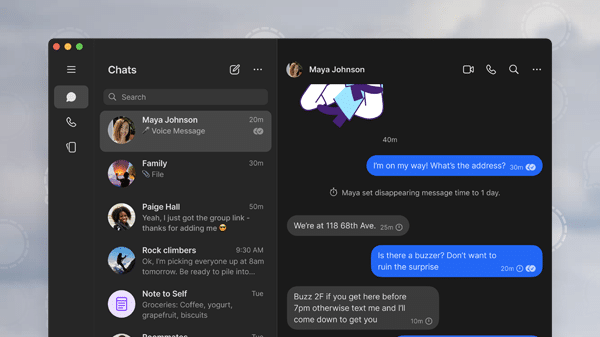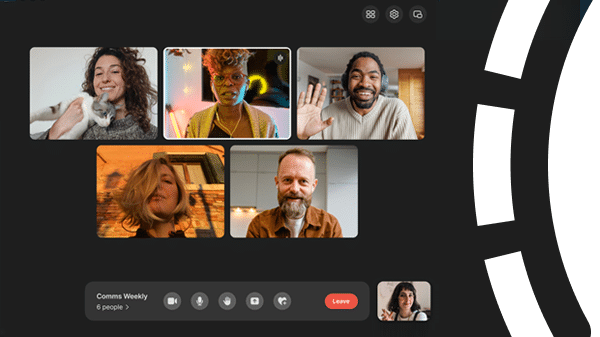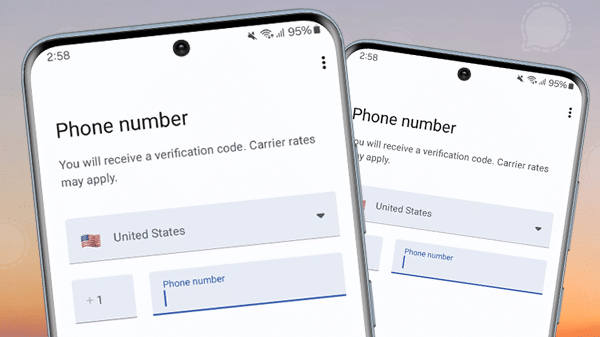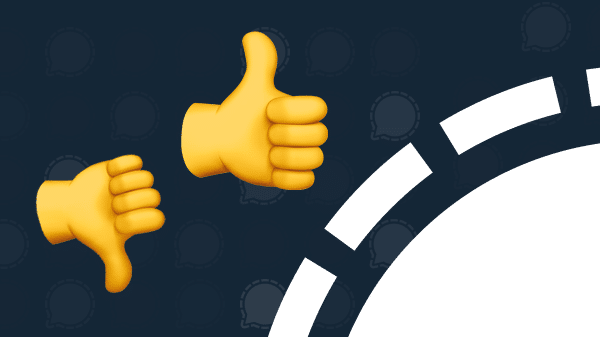Running the messenger Signal in the web browser – is that possible? Many people are familiar with this idea from WhatsApp Web and wonder if they can also to run the secure messenger Signal in their browser (Chrome, Firefox, Edge, …).
First, the bad news: Signal doesn’t have a web client so currently it doesn’t run in the browser. The good news: There’s a good reason for this because running a messenger in the browser introduces additional security problems. And best of all, Signal still runs easily, securely, and conveniently on any computer, even without a browser. We’ll show you how!
What is a web client for a messenger?
At the dawn of the PC era most programs ran as applications on the PC (or Mac). These programs usually had to be installed on the computer. With the advent of smartphones two new platforms (Android, iOS) emerged that allowed for the installation of applications (or “apps”).
At the same time web browsers (Chrome, Firefox, Edge, and previously Internet Explorer) became increasingly powerful and could not just simple web pages but complex applications as well. A well-known example of this is Google Docs which offers similar functionality to Microsoft Word but runs entirely in the browser.
Why doesn’t Signal run in the web browser?
In short, the reason for this is: security. Security and privacy are central goals of Signal. Unfortunately, a web application in the browser is potentially less secure than an application running on a smartphone or PC. This is because every time the application is launched in the browser the application is reloaded and can be tampered with.
This is a risk that the developers of Signal have repeatedly pointed out. For example on Reddit:
WhatsApp Web is convenient but less secure.
If WhatsApp gets hacked, they could turn WhatsApp Web into a version that steals all your data. And they could only do it for you, if they wanted! (There is a browser extension for this, but that wouldn’t work everywhere.)
Signal is similar. If we had a “Signal Web”, we could serve a malicious version of the app. We’d never do this, but if a hacker/government somehow compromised the Signal servers, they could take over Signal Web. Signal’s mobile/desktop apps are verifiable and protect against this.
The Swiss company Threema, which offers a browser-based version of its messenger, also mentions this risk in its cryptography documentation:
“One small advantage of the desktop app over the web client is that the code isn’t loaded from a server in every session, but is permanently stored with the user, meaning it would be more difficult to change without the user noticing.”
A good and detailed discussion of the security of messenger web clients can also be found in the forum of the Signal Community.
Since Signal’s highest priority is the security and privacy of its users, the risk of “Signal in the browser” is simply too high at the moment. This assessment may change in the future as new technologies make web applications more secure.
As one Signal developer recently told us:
“Yes, the web as a software platform will inherently become less secure and more difficult to control. But perhaps one day there will be a way to make it secure.” And then—but only then—Signal will also run in the browser, as securely as ever.
How to Use Signal on Your PC
Even if Signal doesn’t run in your browser (for good reasons, as we’ve seen) you can still easily use the private messenger on your PC (or Mac). There’s a Signal desktop app that you can install in just a few clicks on Windows (10 and 11), macOS (10.13 and higher), or Linux.
Here’s how it works:
- To install Signal on your PC, you must already have Signal installed on your mobile phone. Only then can you use Signal on your PC.
- Go to https://signal.org/download/ and download “Signal for PC” for your operating system and install the application.
- Open Signal Desktop to display the QR code for pairing with your mobile phone.
- On your mobile phone, open Signal and go to Settings > Linked Devices.
- Tap + (Android) or “Link new Device” (iOS).
- Now scan the QR code from the computer screen with your mobile phone.
- On Signal Desktop, enter a name for the linked device and click “Finish.”
For more information on installing Signal on your PC, see this support page “Installing Signal”.
For information on linking devices with Signal see the “Linked Devices” support page.