More users, more features, and even more privacy.
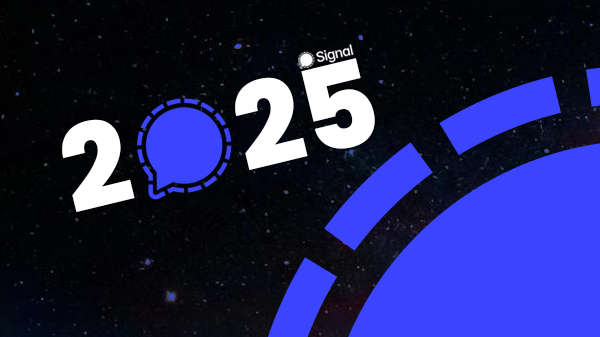
Many people are switching from WhatsApp to Signal. That’s because Signal is truly made for you, not designed to profit from your private conversations and data.
Once you’ve switched to Signal, you’ll naturally want to let your friends and family know that you’re using it.
But how can you do this via WhatsApp? And how should you respond to common reactions? Here are a few tips!
Don’t have Signal yet? The first step is to download it for free from your app store:
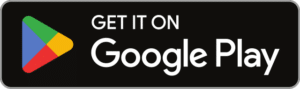
Download Signal for Android
(opens Google Play store)

Download Signal for iOS
(opens App Store)
The easiest way is to change your ‘Info’ (also known as profile status) on WhatsApp. Info is a short text that others see under your name in their WhatsApp contact list and is also visible on your WhatsApp profile.
You could write something like “Switched to Signal,” “Message me on Signal,” or “Also reachable on Signal.”
To update your Info on WhatsApp:
– Android: Tap your profile photo in WhatsApp or tap the three-dot menu at the top of your chat list > Settings > Your profile photo > About.
– iOS: Tap Settings > Your profile photo > About.
Tap your current “About” info to edit it, save it, and you’re done.
Another way to show that you’ve switched to Signal is by changing your profile picture. We’ve created a few examples, and with the blank template, you can get creative and add your own text.
Click or tap on an example to get the 640×640 pixel version, suitable as a WhatsApp profile picture. On mobile, press and hold the example to download it.
Use the ‘Also on Signal’-badge
You can also show that you’re available on Signal by using an ‘Also Signal’ badge. Your profile picture will then include a blue banner with the text “Also on Signal”:
The tool for this is available at Signalbadge.eu and available in English, Dutch, French, German, Italian, Polish, Spanish and Swedish.
This is how it will look in WhatsApp: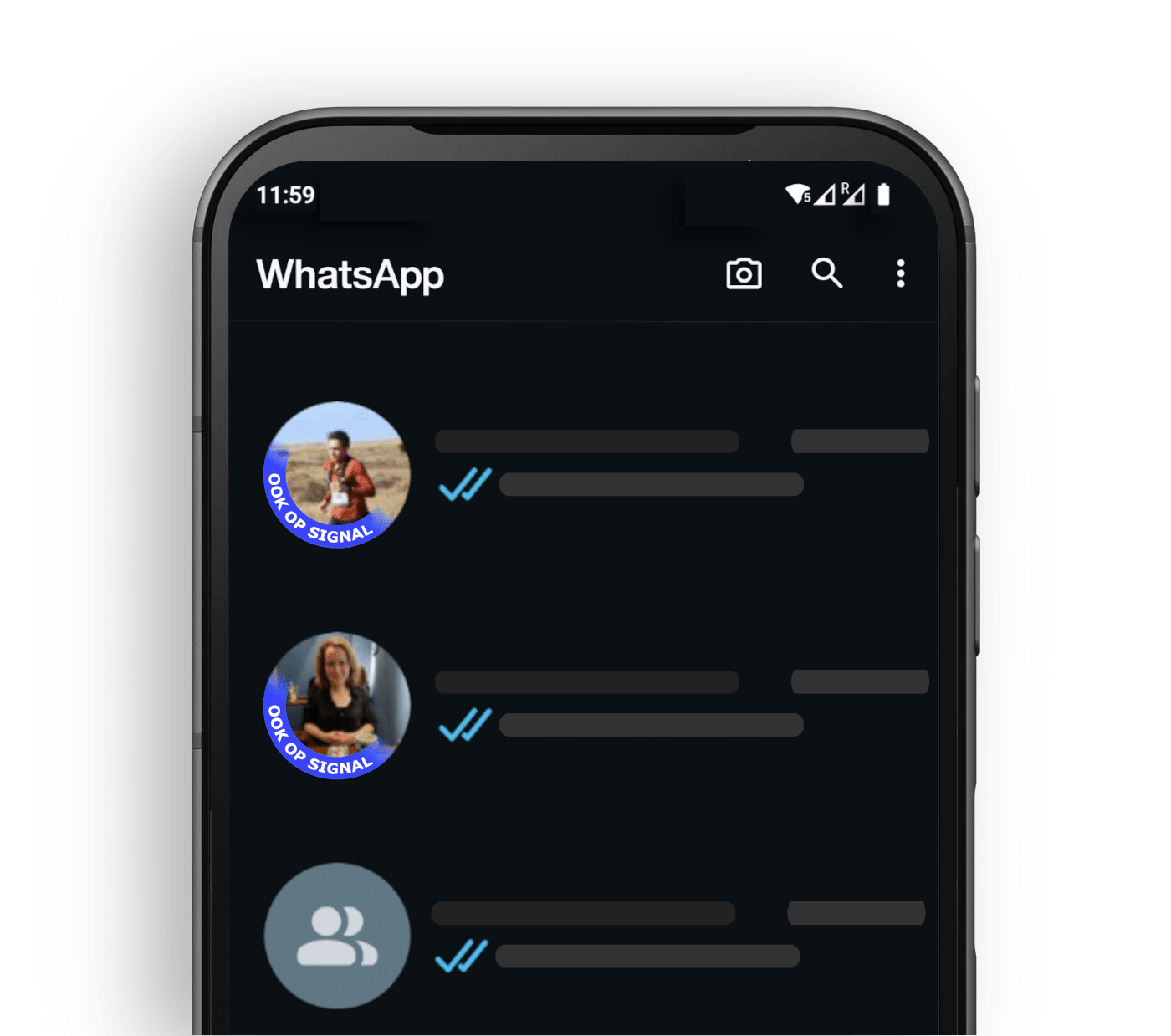
How to change your profile picture on WhatsApp:
– Android: Tap your profile photo in WhatsApp or tap the three-dot menu at the top of your chat list > Settings > Your profile photo.
– iOS: Tap Settings > Your profile photo.
– Tap the camera icon or “Edit Photo” next to your profile picture to change it, save it, and you’re done.
With the button below, WhatsApp will open and you can send the invitation to join Signal directly to one or more contacts. You can edit the message before sending it.
Let’s switch to Signal. You can download the app at https://signal.org/install
In WhatsApp, you can use broadcast lists to send the same message to multiple contacts at once.
You can use a broadcast list to let people know you’ve installed Signal and that you’d love for them to do the same. Don’t forget to include the download link https://signal.org/install so they can install Signal right away.
You can learn how broadcast lists work at this WhatsApp FAQ.
When you ask others to download Signal as well, it helps to make it as easy as possible for everyone.
You can share this official link in your message: https://signal.org/install
This link opens the Signal page directly in the correct app store on mobile phones, so your friends and family don’t have to search for Signal first.
With the button below, WhatsApp will open and you can send the invitation to Signal directly to one or more contacts. You can edit the message before sending it.
Let’s switch to Signal. You can download the app at https://signal.org/install
In WhatsApp, you can use broadcast lists to send the same message to multiple contacts at once.
You can use a broadcast list to let people know you’ve installed Signal and that you’d love for them to do the same. Don’t forget to include the download link https://signal.org/install so they can install Signal right away.
You can learn how broadcast lists work in this WhatsApp FAQ.
In WhatsApp, you can share photos and videos in the Updates tab under “My Status” that disappear after 24 hours. You can read how this works in this WhatsApp FAQ.
You can share an image that says you have switched to Signal.
Click or tap on the preview for the 1080×1920 pixel version, suitable as a WhatsApp status update. On mobile, press and hold the preview to download it.
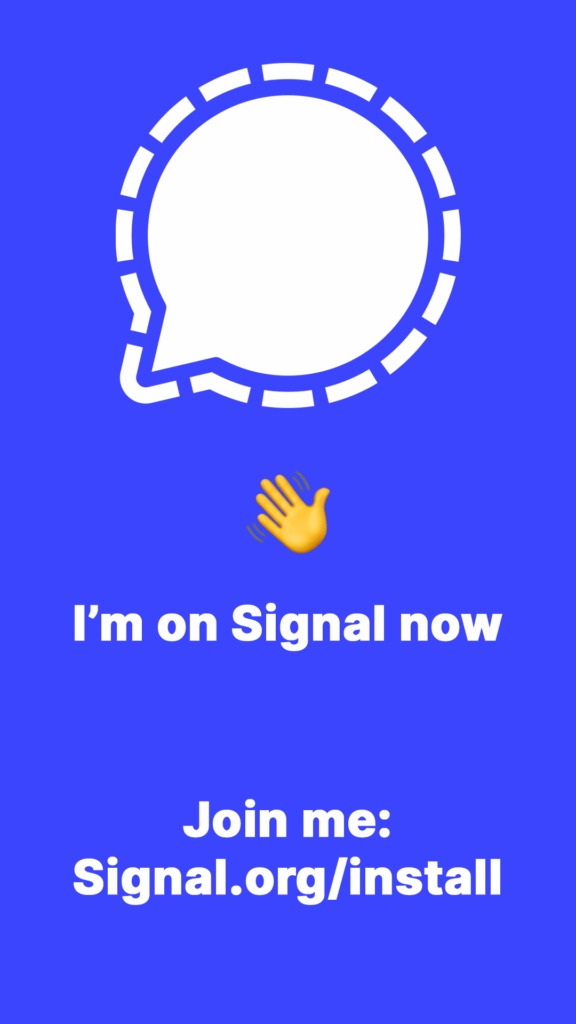
In the caption, you can add the link https://signal.org/install so your contacts can click it and install Signal directly.
A downside is that WhatsApp status updates disappear after 24 hours and aren’t seen by everyone, but of course, you can share the same message again over several days.
In WhatsApp, you can share photos and videos in the Updates tab under “My Status” that disappear after 24 hours. You can read how this works in this WhatsApp FAQ.
You can share an image that says you have switched to Signal.
Click or tap on the preview for the 1080×1920 pixel version, suitable as a WhatsApp status update. On mobile, press and hold the preview to download it.
In the caption, you can add the link https://signal.org/install so your contacts can click it and install Signal directly.
A downside is that WhatsApp status updates disappear after 24 hours and aren’t seen by everyone, but of course, you can share the same message again over several days.
For many, switching from SMS to WhatsApp was a no-brainer: SMS cost money, WhatsApp was free. Besides, there were few alternatives back then.
Switching from WhatsApp to Signal is a tougher step because Signal’s biggest advantage is privacy and security, which is invisible or intangible to most users. Of course, Signal has even more benefits compared to other apps, so it’s important that you know and share them.
For many, switching from SMS to WhatsApp was a no-brainer: SMS costs money, WhatsApp was free. Besides, there were few alternatives back then.
Switching from WhatsApp to Signal is a tougher step because Signal’s biggest advantage is privacy and security, which is invisible or intangible to most users. Of course, Signal has even more benefits compared to other apps, so it’s important that you know and share them.
Of course, you can invite everyone one by one to Signal, but with groups and group links, you can smartly invite multiple people to Signal at once.
First, create a group about something that interests your friends, family, or colleagues. For example this could be, about a specific event that no one wants to miss, like a birthday or wedding. It could also be the topic of an existing WhatsApp group.
Once you’ve created a group on Signal, you can generate a group link to invite people to join your group. You can then share that group link via another app like WhatsApp.
Here’s the trick: if someone who clicks the group link doesn’t have Signal yet, they will see a link to download Signal. If the topic of your group is interesting or important enough, chances are they will download Signal to join your group.
Of course, you can invite everyone one by one to Signal, but with groups and group links, you can smartly invite multiple people to Signal at once.
First, create a group about something that interests your friends, family, or colleagues. For example this could be about a specific event that no one wants to miss, like a birthday or wedding. It could also be the topic of an existing WhatsApp group.
Once you’ve created a group on Signal, you can generate a group link to invite people to join your group. You can then share that group link via another app like WhatsApp.
Here’s the trick: if someone who clicks the group link doesn’t have Signal yet, they will see a link to download Signal. If the topic of your group is interesting or important enough, chances are they will download Signal to join your group.
Below are some common reactions you might hear when asking others to switch to Signal, along with counterarguments you can use:
“Everyone is on WhatsApp, no one uses Signal”
‘Everyone’ used to be on MSN or Skype too.
In early 2025, Signal already had many million active users worldwide and is growing daily. Active users are people who actually use Signal; the number of downloads and installations is even higher and has reached hundreds of millions already.
“Installed it, found few contacts so I deleted it again”
If everyone thinks like that everyone always ends up with an ‘empty’ app—and then it never takes off. Give Signal a chance and just keep it on your phone. Every now and then you’ll probably get a new contact, especially if you follow our tips that we mentioned earlier.
“I need WhatsApp for work”
If your employer requires WhatsApp, you could suggest using Signal in your workplace instead. With Signal Desktop, you can hold online meetings, invite colleagues via call links, share your screen, raise your hand virtually during video calls, and use emoji reactions. Signal also lets you securely share documents and files and hold group chats with up to 1,000 people. If your boss values privacy and security in company communication, it’s wise to use the safest tools.
If your boss and colleagues insist on using WhatsApp and you don’t want to, you could consider buying a new prepaid phone number and using WhatsApp only with that number. It’s a bit of hassle, but you decide which apps you use privately.
Below are some common reactions you might hear when asking others to switch to Signal, along with counterarguments you can use:
“Everyone is on WhatsApp, no one uses Signal”
‘Everyone’ used to be on MSN or Skype too.
In early 2025, Signal already had many million active users worldwide and is growing daily. Active users are people who actually use Signal; the number of downloads and installations is even higher and has reached hundreds of millions already.
“Installed it, few contacts, so I deleted it again”
If everyone thinks like that everyone always ends up with an ‘empty’ app—and then it never takes off. Give Signal a chance and just keep it on your phone. Every now and then you’ll probably get a new contact, especially if you follow our tips that we mentioned earlier.
“I need WhatsApp for work”
If your employer requires WhatsApp, you could suggest using Signal at work instead. With Signal Desktop, you can hold online meetings, invite colleagues via call links, share your screen, raise your hand virtually during video calls, and use emoji reactions. Signal also lets you securely share documents and files and hold group chats with up to 1,000 people. If your boss values privacy and security in company communication, it’s wise to use the safest tools.
If your boss and colleagues insist on using WhatsApp and you don’t want to, you could consider buying a new prepaid phone number and using WhatsApp only with that number. It’s a bit of hassle, but you decide which apps you use privately.
The easiest way is to change your ‘Info’ (also known as profile status) on WhatsApp. Info is a short text that others see under your name in their WhatsApp contact list and is also visible on your WhatsApp profile.
You could write something like “Switched to Signal,” “Message me on Signal,” or “Also reachable on Signal.”
To update your Info on WhatsApp:
– Android: Tap your profile photo in WhatsApp or tap the three-dot menu at the top of your chat list > Settings > Your profile photo > About.
– iOS: Tap Settings > Your profile photo > About.
Tap your current “About” info to edit it, save it, and you’re done.
Another way to show that you’ve switched to Signal is by changing your profile picture. We’ve created a few examples, and with the blank template, you can get creative and add your own text.
Click or tap on an example to get the 640×640 pixel version, suitable as a WhatsApp profile picture. On mobile, press and hold the example to download it.
Use the ‘Also on Signal’-badge
You can also show that you’re available on Signal by using an ‘Also Signal’ badge. Your profile picture will then include a blue banner with the text “Also on Signal”:
The tool for this is available at Signalbadge.eu and available in English, Dutch, French, German, Italian, Polish, Spanish and Swedish.
This is how it will look in WhatsApp: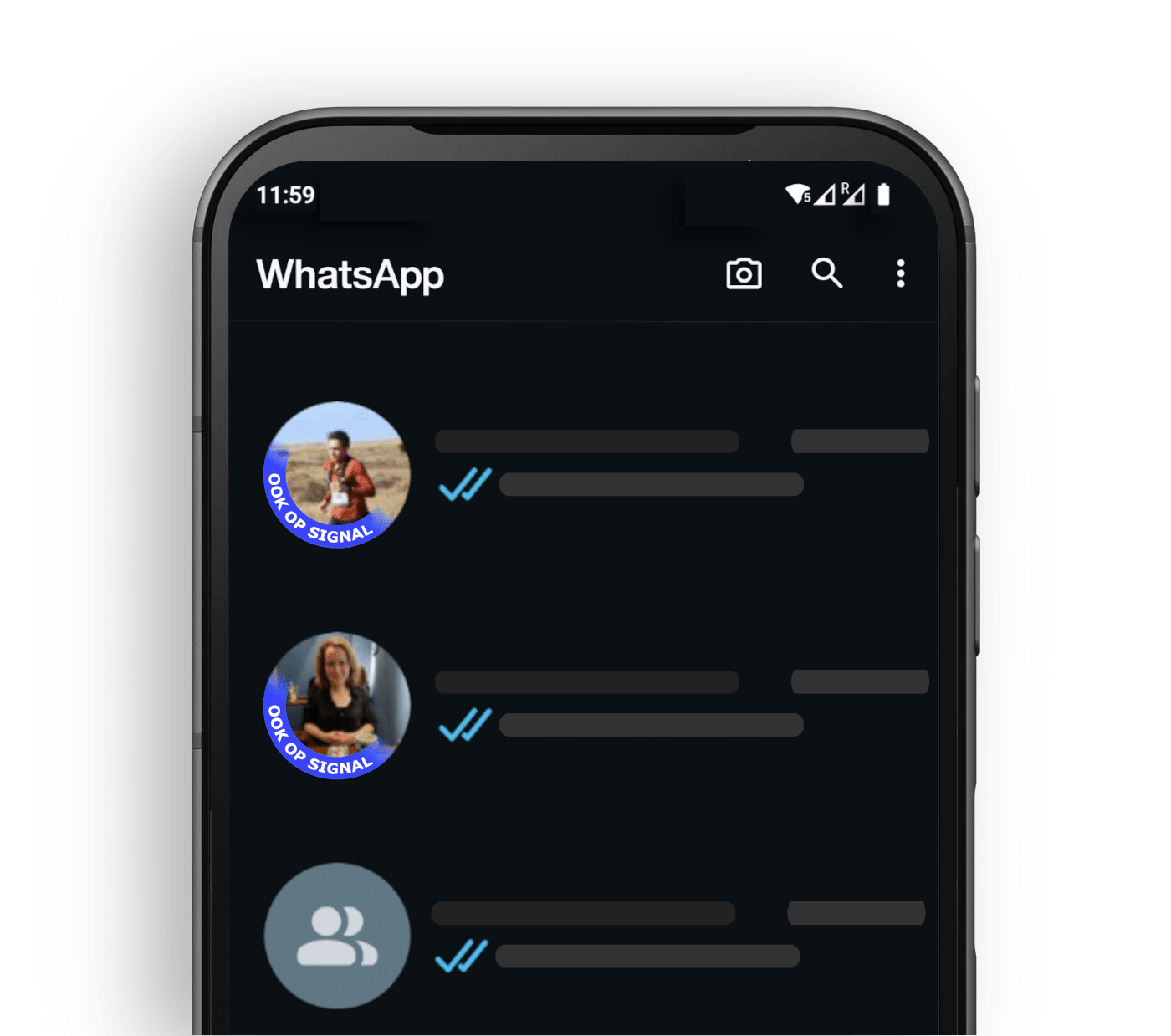
How to change your profile picture on WhatsApp:
– Android: Tap your profile photo in WhatsApp or tap the three-dot menu at the top of your chat list > Settings > Your profile photo.
– iOS: Tap Settings > Your profile photo.
– Tap the camera icon or “Edit Photo” next to your profile picture to change it, save it, and you’re done.
When you ask others to download Signal as well, it helps to make it as easy as possible for everyone.
You can share this official link in your message: https://signal.org/install
This link opens the Signal page directly in the correct app store on mobile phones, so your friends and family don’t have to search for Signal first.
You can easily use Signal and WhatsApp alongside each other. Many people use various messengers and social media platforms at the same time and are used to send private messages on multiple platforms.
Signal to Signal
Use Signal with people who value privacy and the protection of your metadata, and use WhatsApp with friends and family who (for now) don’t feel the need for that.
Don’t forget to place Signal on your phone’s home screen, so you immediately see when you have new Signal messages.
Mute WhatsApp and remove it from your home screen
If you want to take it a step further, you can also adjust how you use both apps.
For example, you can let people know that you’ll still use WhatsApp, but they should message you on Signal for a quicker response.
To stick to that, you can mute or disable WhatsApp notifications. Or you can allow notifications only from certain people on WhatsApp. That way, you stay in control of when and how you use WhatsApp.
You can also remove WhatsApp from your home screen—this way, you still have the app, but you see it less often and will start opening and using it less.
Bonus Tip
You probably won’t be able to get your entire contact list onto Signal all at once. Our tip: start with your most important and frequently contacted people. Give them a heads-up, either online or in person. You’ll find that once your most-used contacts have switched, WhatsApp won’t seem nearly as essential as many people think.
You can easily use Signal and WhatsApp alongside each other. Many people use various messengers and social media platforms at the same time and are used to send private messages on multiple platforms.
Signal to Signal
Use Signal with people who value privacy and the protection of your metadata, and use WhatsApp with friends and family who (for now) don’t feel the need for that.
Don’t forget to place Signal on your phone’s home screen, so you immediately see when you have new Signal messages.
Mute WhatsApp and remove it from your home screen
If you want to take it a step further, you can also adjust how you use both apps.
For example, you can let people know that you’ll still use WhatsApp, but they should message you on Signal for a quicker response.
To stick to that, you can mute or disable WhatsApp notifications. Or you can allow notifications only from certain people on WhatsApp. That way, you stay in control of when and how you use WhatsApp.
You can also remove WhatsApp from your home screen—this way, you still have the app, but you see it less often and will start opening and using it less.
Bonus Tip
You probably won’t be able to get your entire contact list onto Signal all at once. Our tip: start with your most important and frequently contacted people. Give them a heads-up, either online or in person. You’ll find that once your most-used contacts have switched, WhatsApp won’t seem nearly as essential as many people think.
This tip requires installing WhatsApp Business. Since you will need to download yet another app from Meta, you should carefully consider this tip first.
WhatsApp Business is actually intended for businesses, but anyone with a phone number can download and use the app. With WhatsApp Business, you can also set up away messages. Anyone who sends you a message will automatically receive a reply. You can find instructions on how to set up away messages in this WhatsApp FAQ.
In your away message, you can write something like:
“Thank you for your message. I have switched to Signal, and you can reach me there. Signal works the same as WhatsApp but with more privacy for you and me. Download Signal for free at https://signal.org/install“
This tip requires installing WhatsApp Business. Since you will need to download yet another app from Meta, you should carefully consider this tip first.
WhatsApp Business is actually intended for businesses, but anyone with a phone number can download and use the app. With WhatsApp Business, you can also set up away messages. Anyone who sends you a message will automatically receive a reply. You can find instructions on how to set up away messages in this WhatsApp FAQ.
In your away message, you can write something like:
“Thank you for your message. I have switched to Signal, and you can reach me there. Signal works the same as WhatsApp but with more privacy for you and me. Download Signal for free at https://signal.org/install“
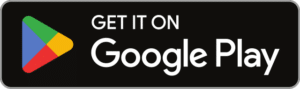
Download Signal for Android
(opens Google Play store)

Download Signal for iOS
(opens App Store)
Latest news.
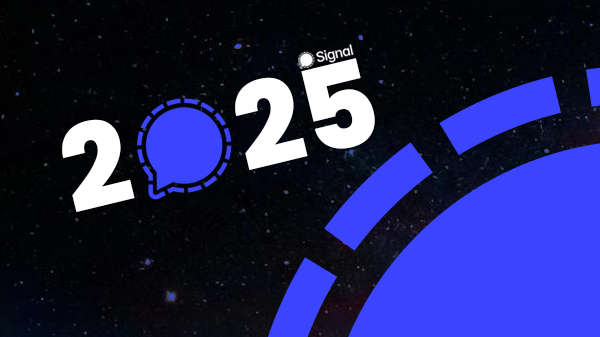
More users, more features, and even more privacy.

The new feature only works with the paid full version of Signal Secure Backups.

You’ll soon be able to quickly and easily pin important messages to the top of the chat.