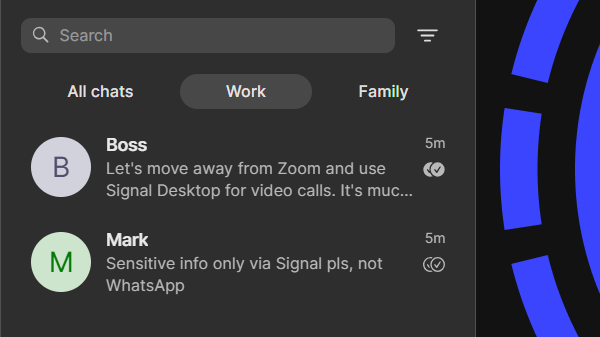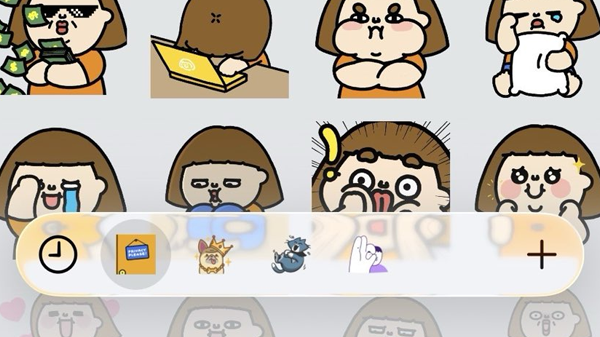Do you sometimes have difficulty quickly finding the right chat or group in your chat list? Signal Desktop now has a solution for this: chat folders!
With chat folders in Signal Desktop, you can organize your chat overview entirely to your own preference. You can sort by chat type (1:1 chats or groups) or fully personalize the layout with, for example, a separate folder for friends and family and a folder for colleagues. This way, you can find your important chats with just one click.
The new feature is included in Signal Desktop beta version 7.77 and will be rolled out to everyone soon.
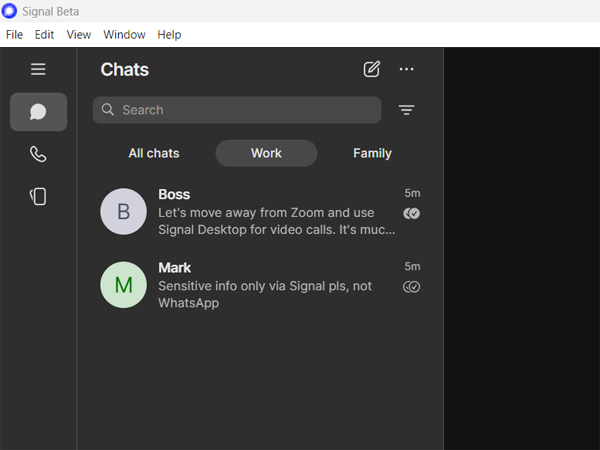
How to use chat folders in Signal Desktop
You can find chat folders under Signal Desktop Settings > Chats > Chat folders.
Signal has several suggested folders: 1:1 chats, Groups and Unread. You can also create new folders yourself:
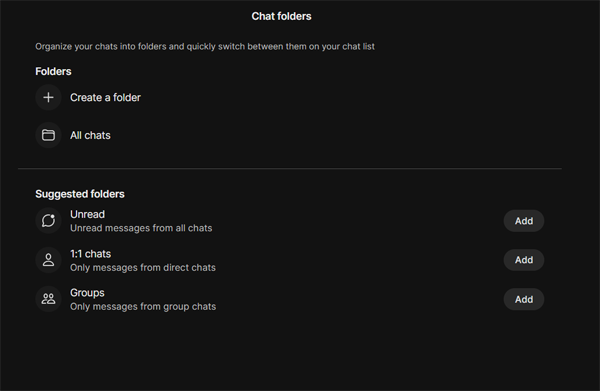
When you create a new folder, you can manually add chats or groups, or choose a chat type (1:1 chats or groups) and exclude certain chats or groups.
You can also choose to only show unread chats and to include or hide muted chats in your folder:
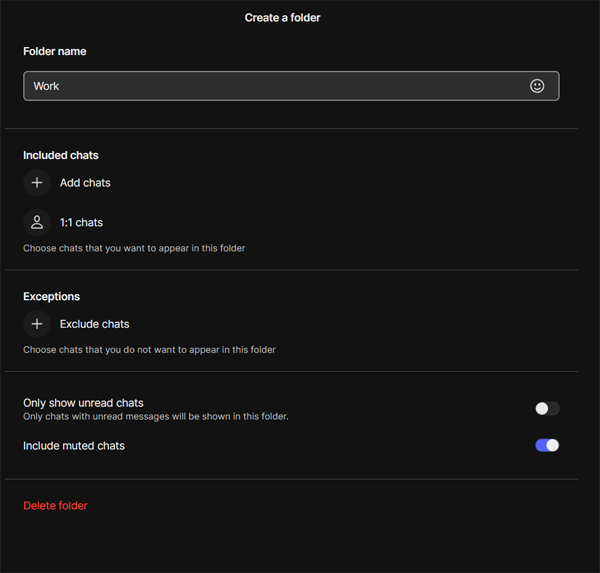
The result is a much better overview of your chats and you can switch between folders easily and quickly. With chat folders you no longer need to search or scroll through your entire chat list to find a specific chat or group.
Chat folders in Signal are fully optional. If you don’t create any folders, you will simply keep the design of the old chat list.
Availability of chat folders and synchronization
The chat folders feature is currently in beta and will soon be available for everyone on Signal Desktop.
Android users have already been able to use chat folders since last year. For those users chat folders are automatically synchronized between linked devices. This way, your chat overview in Signal Desktop and on your Android phone now looks exactly the same.
Chat folders are not yet available on iPhones. Eventually, this feature will come to iOS, but it is not yet known when.
New context menu with right-click
Another major improvement in Signal Desktop is the context menu when you right-click on a chat.
With this new menu you can mark chats as unread, pin them, mute notifications, archive and delete chats. You can also quickly add someone to a chat folder or remove them from a folder.
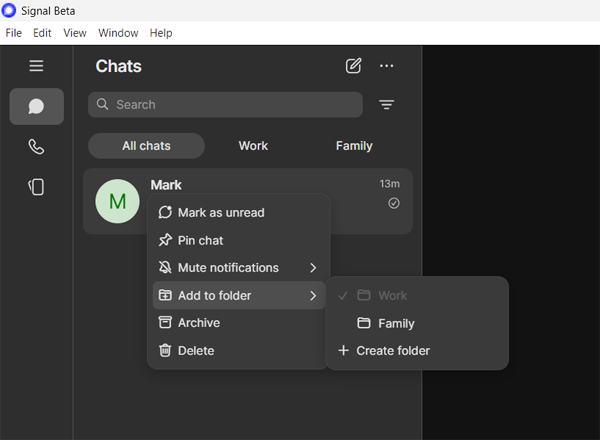
Chat folders and the new menu are the latest in a series of major improvements for Signal Desktop. Last week Signal Desktop already introduced notification profiles. With notification profiles you can set when and from whom you receive notifications.
The recent updates give you much more control over your chats and notifications in Signal Desktop. Not using Signal Desktop yet? Download the app via Signal’s official website.
Stay Informed
Want to stay up to date with the latest Signal news, tips, and updates? Follow us on Bluesky, Mastodon or X.