More users, more features, and even more privacy.
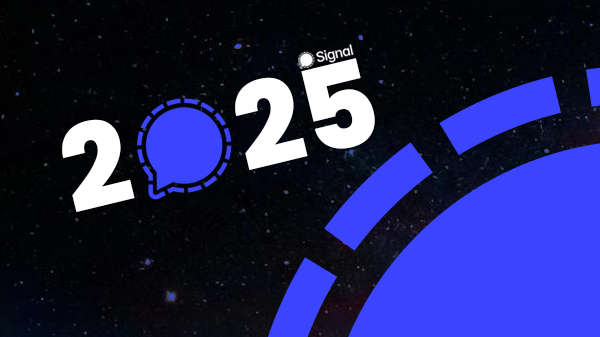
Get the most out of Signal with this guide! Manual for beginners and advanced users.
Introduction >
What is Signal? Why use Signal?
Basics >
Requirements, downloading and installing
Setup >
Registering an account, setting up a profile, PIN code
Usage >
Messaging, calling and video calling, stories
Privacy and security >
Privacy and security settings
Tips and tricks >
Handy features
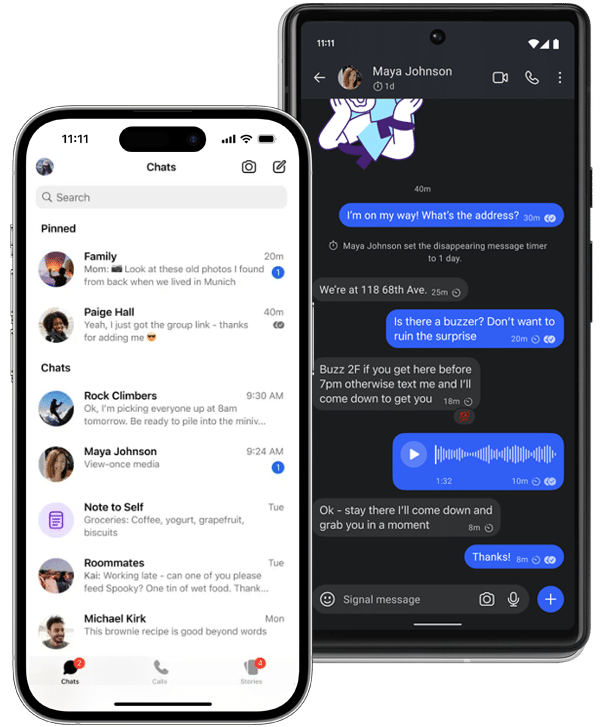
What is Signal?
Signal is a free messaging app known for its strong focus on privacy and security. With Signal, you can send messages, photos, videos, audio, and other files. You can also make free voice and video calls, start group chats, and share stories.
Everything on Signal is end-to-end encrypted, which means that only you and the recipient(s) can read, see, or hear the content.
Why use Signal?
Signal is very user-friendly and at first glance looks similar to WhatsApp or Telegram. However, Signal is different. It was built solely for your privacy and security — not to collect your data or make money from your private conversations.
Signal is developed by the non-profit organization Signal Foundation. Its mission is to protect users’ privacy and security, and in doing so, safeguard freedom of expression.
Everything you send or receive via Signal is end-to-end encrypted, and Signal does not collect any personal data about you — not even metadata. Signal is also open source, which means anyone can inspect and verify the source code. Unlike other apps, where you’re often expected to take their word for it.
If you’re looking for a secure, reliable app to stay in touch with friends and family — with maximum privacy — then Signal is a must-have on your phone.
To learn how to install Signal, continue to the next section: Basics.
Still not convinced? Read more about the benefits of Signal Messenger first.
Now that you’ve installed Signal, it’s time to open the app and register and configure your Signal account.
When you open Signal for the first time, you’ll see the following screen:
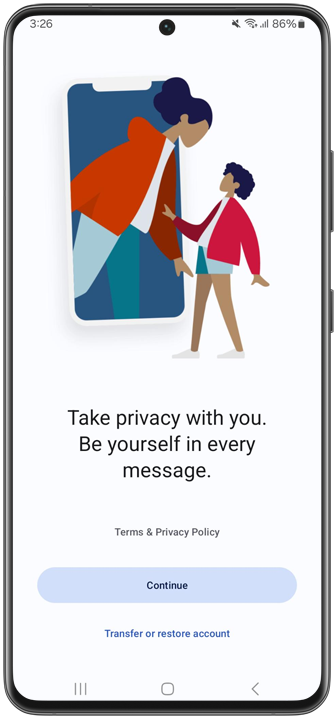
Read terms and privacy policy
Before you register and start using Signal, it’s important to read the Terms and Privacy Policy. Tap the Terms & Privacy Policy link before tapping Continue.
Grant permissions
Once you’ve read the Terms and Privacy Policy, tap Continue. Signal will now ask for permissions, such as access to notifications and your contacts. You can choose not to allow these, but then you won’t receive notifications for new messages, and it will be harder to find people you know.
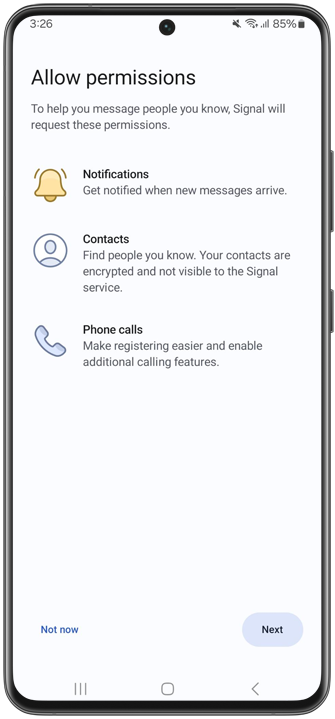
Register your account
After granting permissions, the next step is to register your Signal account. You’ll need a phone number that can receive SMS or phone calls, so Signal can verify it.
Enter your phone number on this screen. For most users, the country code will be filled in automatically — but you can change it using the arrow next to it.
Make sure to enter your number without the leading zero (e.g., +31 6…). Once your number is entered correctly, tap Next in the bottom right corner:
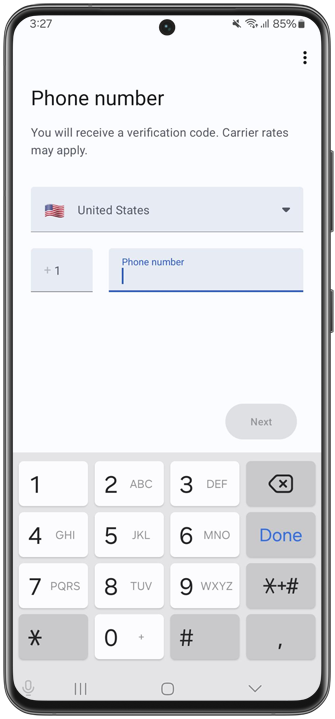
Signal will then show a pop-up to confirm your number. If the number is correct, confirm it. You’ll then receive an SMS with a verification code, which Signal will attempt to enter automatically. If this doesn’t work, you can enter it manually.
Didn’t receive the SMS? Then you can choose to have Signal call you and read the code out loud via an automated voice message (not a real person). The ‘Call me’ option will appear shortly after the SMS verification fails.
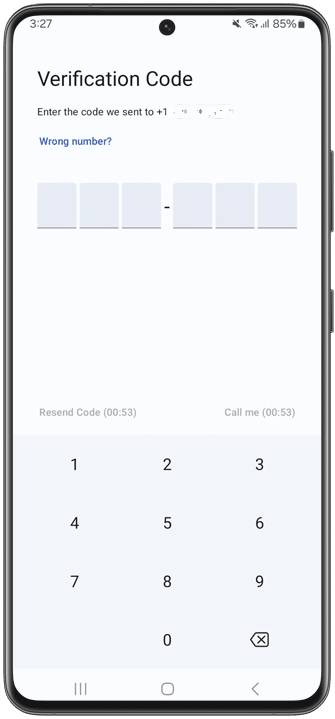
Create your profile
After verifying your phone number, you can set up your profile. Profiles are visible to people you message, your contacts, and your groups.
Only a first name is required in a Signal profile. This doesn’t have to be your real name — you can use any name you choose.
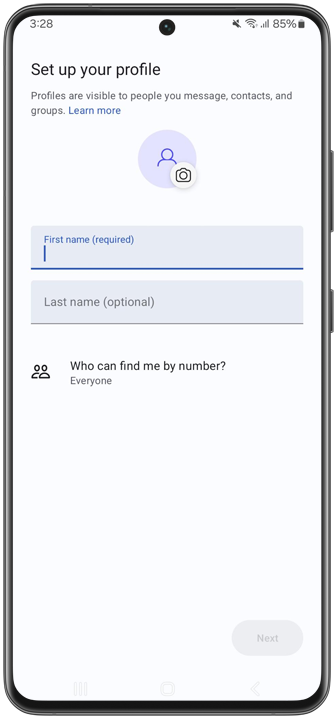
You can also set a profile picture. You can set a profile picture by tapping the camera icon next to the profile image and choosing to take a photo, select one from your gallery, use text (like your initials), or pick a standard avatar:
![]()
In the ‘Set up your profile’ screen, you’ll also be asked ‘Who can find me by number?’:
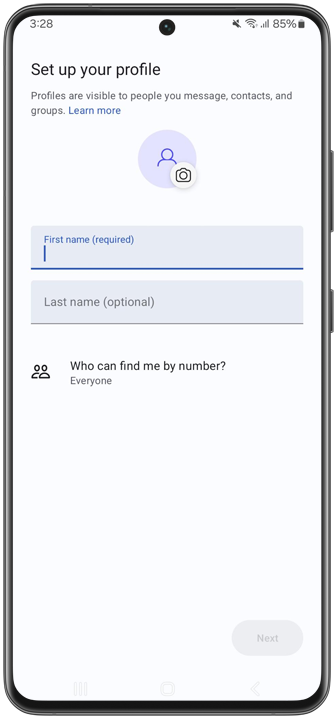
If you choose Everyone, anyone who has your number saved in their contacts will automatically see you as a contact on Signal. Others will also be able to search for you by your phone number in Signal.
If you choose Nobody, others will not be able to find you using your number. You can use Signal completely privately and decide for yourself who you want to contact.
By default, this setting is Everyone, to make it easier to connect with friends and family.
Click here for more information about phone number privacy.
Create a PIN
After setting up your profile, tap Next to create your Signal PIN. PINs help you recover your account and keep your information encrypted. You can choose a numeric or alphanumeric PIN.
Important: Signal does not know or store your PIN and cannot help you recover it. So be sure to remember it!
To avoid losing access to your account, it’s recommended to create a PIN. If you prefer not to use one, you can disable this feature later via the three-dot menu at the top right of the screen.
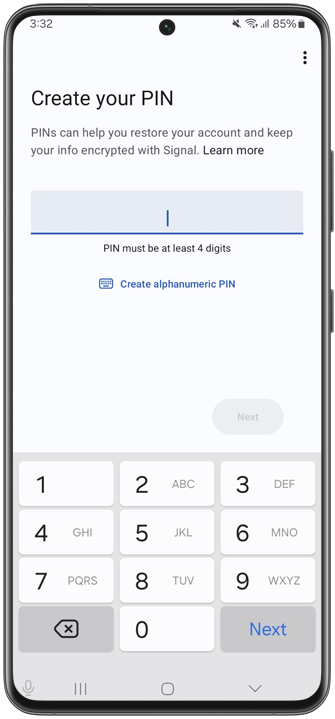
Congratulations! 🥳 You now have Signal Messenger set up and can start messaging a friend!
When opening Signal for the first time, you’ll see a few helpful suggestions at the bottom of the screen — such as starting a new group, inviting friends, or customizing your chat color. You can follow these suggestions, or close them by tapping the X icons.
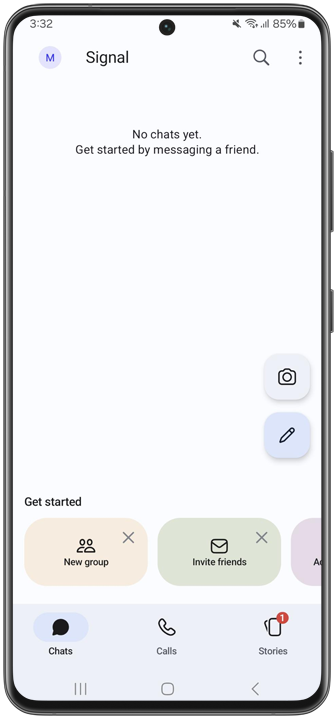
In the next section Usage, you’ll learn how to send messages, make (video) calls, and share stories in Signal.
Want to learn about extra privacy and security settings first? Head over to the Privacy and Security section.
Emoji reactions
With emoji reactions in Signal, you can quickly respond to a message with an emoji or smiley.
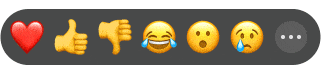
To send an emoji reaction:
Read more about emoji reactions in Signal.
Edit messages
Made a typo or want to correct something in your sent message? In Signal, you can edit sent messages within 24 hours after sending, with a maximum of 10 edits per message.
💡Tip: On Signal for Android and iPhone, you can edit messages faster by double-tapping a sent message. On Signal Desktop, press the up-arrow key to quickly edit your last message.
The edited message updates for both sender and receiver(s) and is marked ‘Edited’ in the chat bubble.
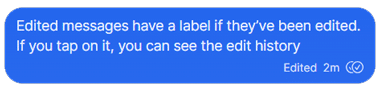
Both sender and receiver can tap the ‘Edited’ label to see the edit history of the message.
Read more about editing messages on Signal.
Scheduling messages (Android)
Signal lets you schedule messages to be sent automatically at a chosen time. This feature is currently available only on Android but will come to iOS eventually.
Read more about scheduling messages on Signal Android.
Pinned chats
You can pin important chats at the top of your chat list. Other active chats appear below pinned ones.
Android: In your chat list, long-press a chat, then select Pin.
iOS: Swipe right on a chat in your chat list and tap Pin (pushpin icon).
Desktop: Select the chat, go to chat settings, then choose Pin chat.
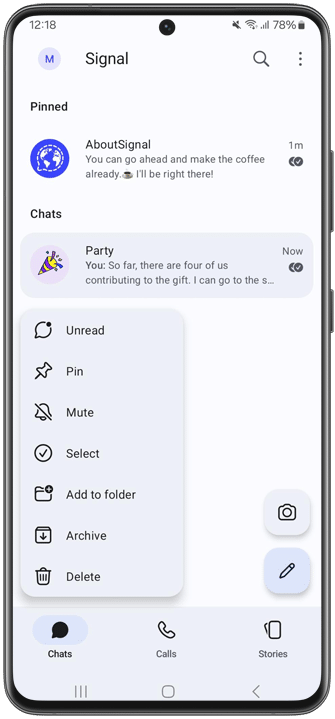
Read how to unpin chats in Signal.
Filter unread chats
To quickly see only unread chats:
Android: Tap the three-dot menu at the top right of the Chats tab, then select Filter unread chats.
iOS: Tap your profile picture at the top left of the Chats tab, then choose Filter unread.
💡Tip: You can also pull down the chat list to quickly filter unread chats.
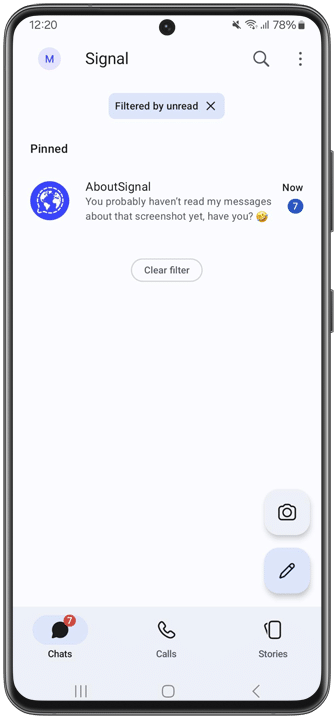
To return to your full chat list, tap Clear filter.
Archiving Chats
To keep your chat list tidy, archive chats you’ve read or answered. Archived chats are moved to a separate screen and return to the main list when a new message arrives.
Archive chats in Signal as follows:
Android: In your chat list, swipe right on a chat OR long-press and tap Archive.
iOS: Swipe left on a chat and tap Archive.
Desktop: Select the chat, go to chat settings, and click Archive chat.
To view archived chats, tap Archived chats at the bottom of your chat list.
Read how to unarchive chats in Signal.
Mute chats
If you don’t want notifications from a person or group (temporarily), you can mute chats for 1 hour, 8 hours, 1 day, 7 days, or indefinitely.
Mute notifications in Signal by:
You can also mute chats from the chat list:
Android: Long-press a chat and tap Mute.
iOS: Swipe left on a chat and tap Mute.
Muted chats are marked with a crossed-out bell icon next to the contact or group name.
💡Tip: In Signal settings under Chats, you can decide whether muted chats stay archived when new messages arrive.
Use address book profile pictures
Let Signal use the profile pictures from your phone’s contacts so you control how contact photos appear in chats.
Enable this via Signal Settings > Chats > Use address book photos.
Read how to customize someone’s profile photo on Signal.
Nicknames and notes
You can assign nicknames to contacts and add personal notes (e.g., address, birthday, kids’ names, appointments).
To add nicknames and notes:
Only you can see these nicknames and notes.
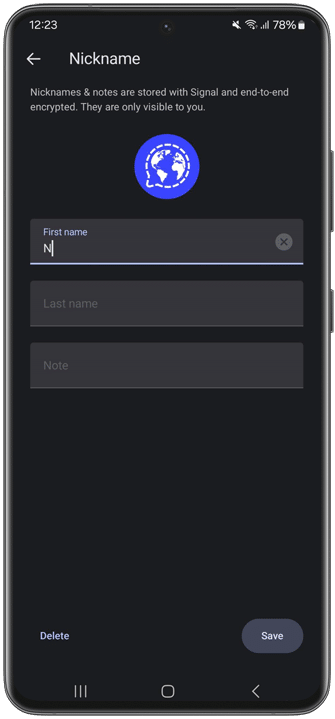
Read more about nicknames and notes in Signal.
Change phone number
If you already have a Signal account but want to use a different phone number, you can change it via Signal Settings > Account > Change phone number.
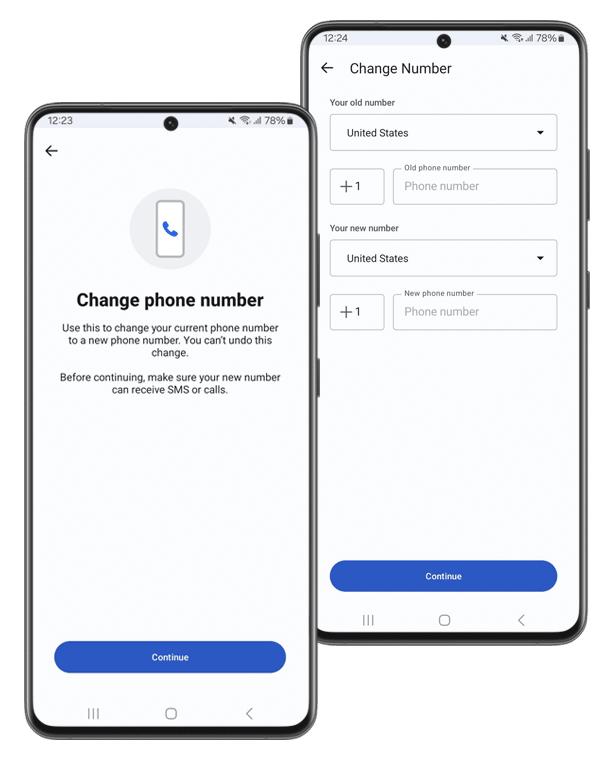
Do you want to learn more about Signal or have questions? Visit the official Signal support page: Signal Support.
Stay updated with the latest news and updates about Signal by following us on Bluesky, Mastodon or X!
Requirements
To install and use Signal, you need a smartphone running either Android or iOS, with at least the following version:
You also need a working phone number to register with Signal. This can be either a mobile or a landline number.
Installation
For Android:
For iOS:
All done? Then Signal is now installed on your phone and you’ll find it among your apps. You can find Signal by looking for the following app icon:
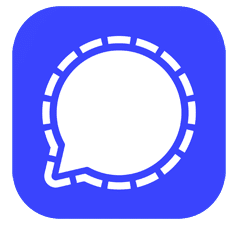
The next step is to register and set up your Signal account.
Signal Desktop
Would you like to use Signal not only on your phone but also on your computer, laptop, or iPad? You can! Signal has a desktop app for Windows, macOS, and Linux: Signal Desktop. You can download and install Signal Desktop, then link it to your Signal account on your mobile phone. After linking, your messages will sync, and you can use your Signal account from both devices. Read more about linked devices here.
Important: You must register Signal on your smartphone first before you can link and use Signal Desktop. So the first step is always registering and setting up your Signal account.
Sending and Receiving Messages
To send a message on Signal:
Your message will then appear in a chat bubble. In the bottom right of the chat bubble, next to the timestamp, you may see one checkmark, two checkmarks, two filled checkmarks, or a spinning circle.
These small icons indicate the message status in Signal. A spinning circle means the message is still sending, one checkmark means it has been sent, two checkmarks mean it has been delivered, and two filled checkmarks mean the message has been read by the recipient. Note: you only see the filled checkmarks (read receipts) if both you and the recipient have read receipts enabled in the settings. Read here how to enable or disable read receipts in Signal.
Voice Messages
Instead of typing, you can also send voice messages on Signal. Voice messages are spoken messages you record using the microphone icon next to the text input field. Simply tap the microphone, speak your message, and release to send.
Groups
Signal supports groups with up to 1,000 members.
To create a new group:
Open Signal, tap the pencil icon, then tap New Group and set up your group.
Read more about groups in Signal.
Calling and Video Calling
With Signal, you can make secure voice and video calls. You can start a new call in two ways: from within a chat or via the Calls tab.
From a chat:
From the Calls tab:
Read more about voice and video calls in Signal.
Group calls
Signal also supports group voice and video calls with up to 50 participants at once. Read here how to start a group call in Signal.
Stories
Stories on Signal are short posts with photos, videos, text, or links that you can share with your contacts and groups.
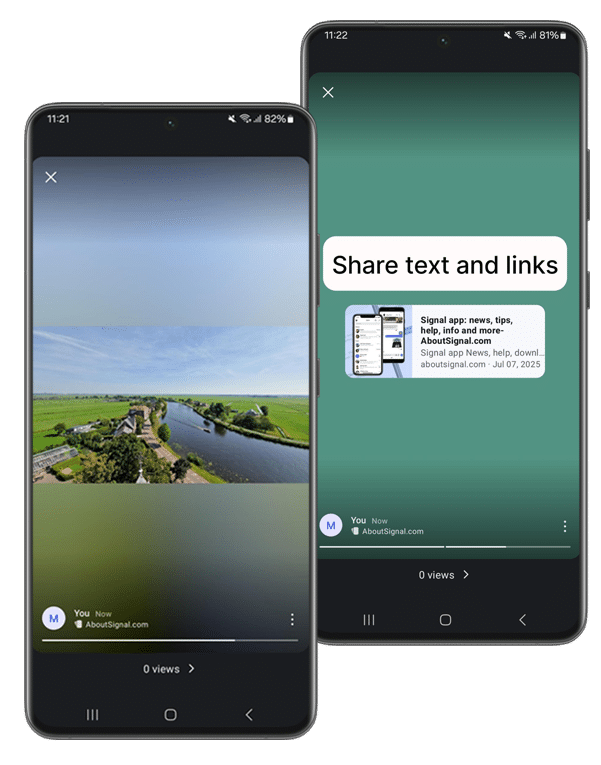
To create or add to a story on Signal:
Read more about Stories in Signal.
Signal has many privacy and security settings you can use to protect yourself even better.
Registration lock
With registration lock, you can prevent someone else from registering Signal with your phone number. This is done via a PIN code.
Enable registration lock on Signal
Screen lock
You can further secure Signal with app lock. This locks the Signal app using your phone’s screen lock, such as a PIN, password, pattern, fingerprint, or face recognition.
Safety numbers
Each chat has a unique safety number, allowing you and your contact to verify the security of your messages and calls.
Check safety numbers on Signal
Notifications
In Signal, you decide what notifications display. Choose from name plus message content, sender’s name only, or no name or message content.
Choose more privacy for notifications on Signal
Read receipts and typing indicators
If you disable read receipts and typing indicators, others can’t see when you’ve read their messages or when you are typing.
Disable read receipts and disable typing indicators on Signal
Disappearing messages
By deleting messages after a self-set time, you keep your chat history as short as possible. If your phone falls into the wrong hands through loss or theft, messages can only be read back to a certain point.
Set disappearing messages (by default) on Signal
Screen security
By hiding Signal in the list of recently opened apps, only the Signal logo is shown instead of your open chat. On Android, Screen Security also blocks screenshots inside the app.
Enable screen security on Signal
Incognito keyboard
By enabling incognito keyboard, you prevent your device’s keyboard from remembering your input and suggesting it later.
Enable incognito keyboard on Signal
Link previews
Link previews are website previews you can send in chats and groups when sharing a link. By disabling link previews on Signal, you prevent websites from seeing that you shared their link.
Disable link previews on Signal
iOS: Recent Calls list
On iOS, Signal calls also appear in the Recent calls list. If you use iCloud, this call history is also synced with iCloud.
Disable Show Calls in Recents via Signal Settings > Privacy > Calling.
Phone number privacy
With phone number privacy, you control who can see your phone number and who can contact you via Signal. You can even set it so no one sees you have Signal except those you contact.
Set phone number privacy on Signal
Usernames
To connect with others on Signal, you can create a username and share it with those you want to chat with, so you don’t have to share your phone number.
Sealed sender
Signal uses sealed senders. This means sender data is encrypted and Signal (or anyone else except the recipient) can’t see who sent the messages. Prevent unwanted messages by disallowing sealed sender messages from unknown contacts.
Do not allow sealed sender from everyone on Signal via Signal Settings > Privacy > Advanced > Sealed Sender.
Relay calls
You can route all calls through the Signal server to prevent the person you’re calling from discovering your IP address and location. Note that this might decrease the quality of calls.
Enable Always relay calls on Signal via Signal Settings > Privacy > Advanced.
Introduction >
What is Signal? Why use Signal?
Basics >
Requirements, downloading and installing
Setup >
Registering an account, setting up a profile, PIN code
Usage >
Messaging, calling and video calling, stories
Privacy and security >
Privacy and security settings
Tips and tricks >
Handy features
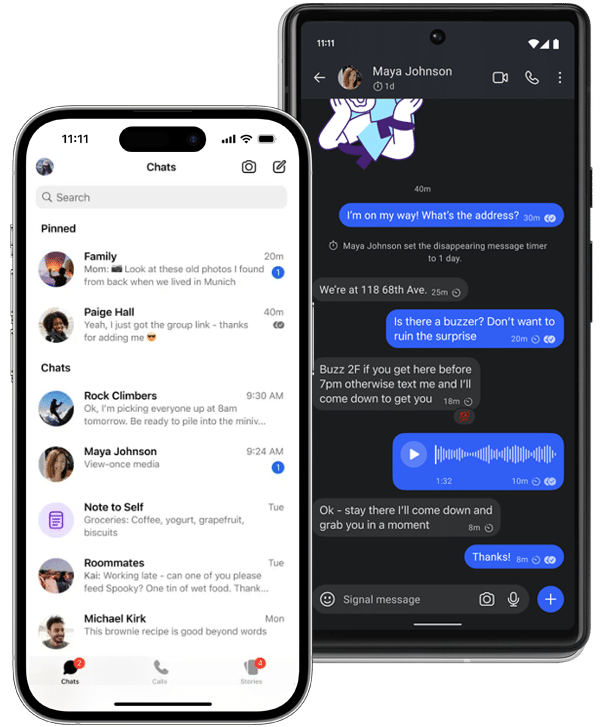
What is Signal?
Signal is a free messaging app known for its strong focus on privacy and security. With Signal, you can send messages, photos, videos, audio, and other files. You can also make free voice and video calls, start group chats, and share stories.
Everything on Signal is end-to-end encrypted, which means that only you and the recipient(s) can read, see, or hear the content.
Why use Signal?
Signal is very user-friendly and at first glance looks similar to WhatsApp or Telegram. However, Signal is different. It was built solely for your privacy and security — not to collect your data or make money from your private conversations.
Signal is developed by the non-profit organization Signal Foundation. Its mission is to protect users’ privacy and security, and in doing so, safeguard freedom of expression.
Everything you send or receive via Signal is end-to-end encrypted, and Signal does not collect any personal data about you — not even metadata. Signal is also open source, which means anyone can inspect and verify the source code. Unlike other apps, where you’re often expected to take their word for it.
If you’re looking for a secure, reliable app to stay in touch with friends and family — with maximum privacy — then Signal is a must-have on your phone.
To learn how to install Signal, continue to the next section: Basics.
Still not convinced? Read more about the benefits of Signal Messenger first.
Requirements
To install and use Signal, you need a smartphone running either Android or iOS, with at least the following version:
You also need a working phone number to register with Signal. This can be either a mobile or a landline number.
Installation
For Android:
For iOS:
All done? Then Signal is now installed on your phone and you’ll find it among your apps. You can find Signal by looking for the following app icon:
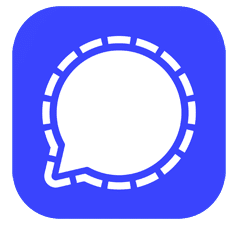
The next step is to register and set up your Signal account.
Signal Desktop
Would you like to use Signal not only on your phone but also on your computer, laptop, or iPad? You can! Signal has a desktop app for Windows, macOS, and Linux: Signal Desktop. You can download and install Signal Desktop, then link it to your Signal account on your mobile phone. After linking, your messages will sync, and you can use your Signal account from both devices. Read more about linked devices here.
Important: You must register Signal on your smartphone first before you can link and use Signal Desktop. So the first step is always registering and setting up your Signal account.
Now that you’ve installed Signal, it’s time to open the app and register and configure your Signal account.
When you open Signal for the first time, you’ll see the following screen:
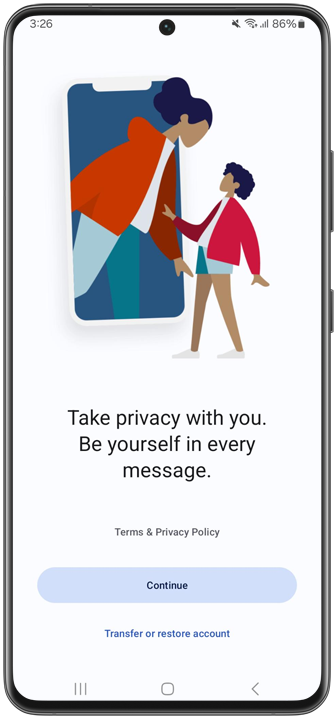
Read terms and privacy policy
Before you register and start using Signal, it’s important to read the Terms and Privacy Policy. Tap the Terms & Privacy Policy link before tapping Continue.
Grant permissions
Once you’ve read the Terms and Privacy Policy, tap Continue. Signal will now ask for permissions, such as access to notifications and your contacts. You can choose not to allow these, but then you won’t receive notifications for new messages, and it will be harder to find people you know.
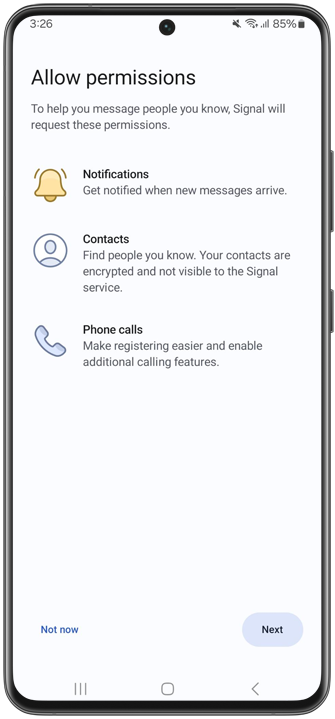
Register your account
After granting permissions, the next step is to register your Signal account. You’ll need a phone number that can receive SMS or phone calls, so Signal can verify it.
Enter your phone number on this screen. For most users, the country code will be filled in automatically — but you can change it using the arrow next to it.
Make sure to enter your number without the leading zero (e.g., +31 6…). Once your number is entered correctly, tap Next in the bottom right corner:
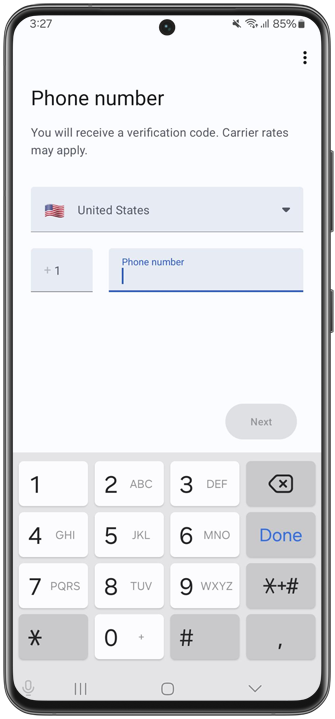
Signal will then show a pop-up to confirm your number. If the number is correct, confirm it. You’ll then receive an SMS with a verification code, which Signal will attempt to enter automatically. If this doesn’t work, you can enter it manually.
Didn’t receive the SMS? Then you can choose to have Signal call you and read the code out loud via an automated voice message (not a real person). The ‘Call me’ option will appear shortly after the SMS verification fails.
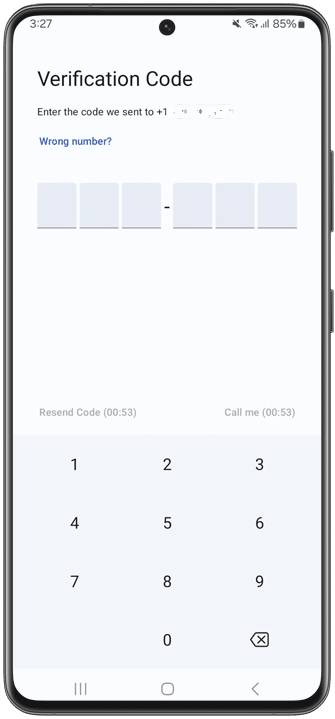
Create your profile
After verifying your phone number, you can set up your profile. Profiles are visible to people you message, your contacts, and your groups.
Only a first name is required in a Signal profile. This doesn’t have to be your real name — you can use any name you choose.
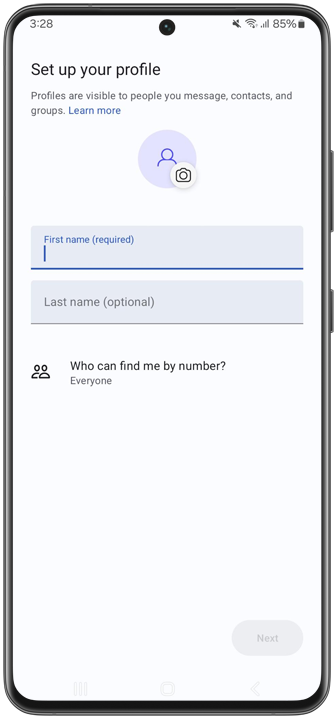
You can also set a profile picture. You can set a profile picture by tapping the camera icon next to the profile image and choosing to take a photo, select one from your gallery, use text (like your initials), or pick a standard avatar:
![]()
In the ‘Set up your profile’ screen, you’ll also be asked ‘Who can find me by number?’:
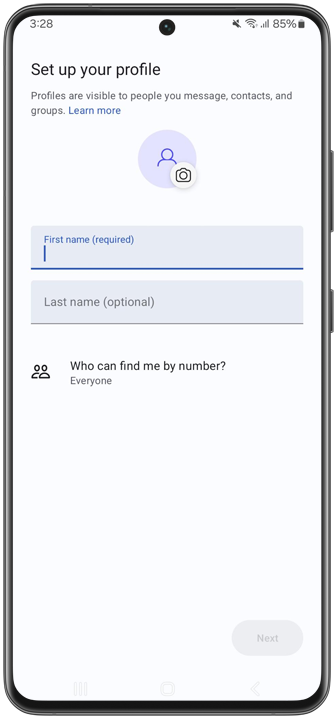
If you choose Everyone, anyone who has your number saved in their contacts will automatically see you as a contact on Signal. Others will also be able to search for you by your phone number in Signal.
If you choose Nobody, others will not be able to find you using your number. You can use Signal completely privately and decide for yourself who you want to contact.
By default, this setting is Everyone, to make it easier to connect with friends and family.
Click here for more information about phone number privacy.
Create a PIN
After setting up your profile, tap Next to create your Signal PIN. PINs help you recover your account and keep your information encrypted. You can choose a numeric or alphanumeric PIN.
Important: Signal does not know or store your PIN and cannot help you recover it. So be sure to remember it!
To avoid losing access to your account, it’s recommended to create a PIN. If you prefer not to use one, you can disable this feature later via the three-dot menu at the top right of the screen.
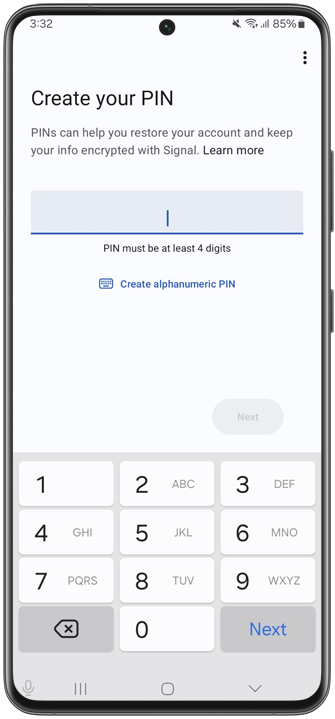
Congratulations! 🥳 You now have Signal Messenger set up and can start messaging a friend!
When opening Signal for the first time, you’ll see a few helpful suggestions at the bottom of the screen — such as starting a new group, inviting friends, or customizing your chat color. You can follow these suggestions, or close them by tapping the X icons.
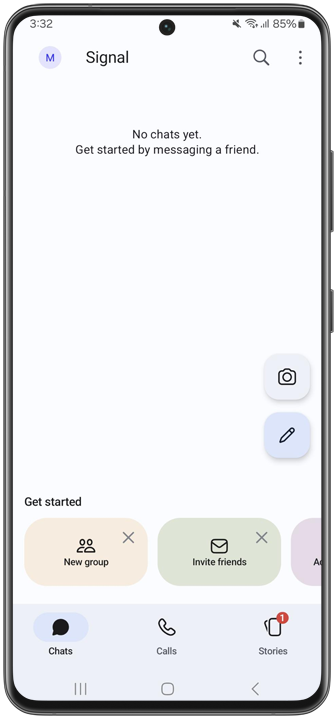
In the next section Usage, you’ll learn how to send messages, make (video) calls, and share stories in Signal.
Want to learn about extra privacy and security settings first? Head over to the Privacy and Security section.
Sending and Receiving Messages
To send a message on Signal:
Your message will then appear in a chat bubble. In the bottom right of the chat bubble, next to the timestamp, you may see one checkmark, two checkmarks, two filled checkmarks, or a spinning circle.
These small icons indicate the message status in Signal. A spinning circle means the message is still sending, one checkmark means it has been sent, two checkmarks mean it has been delivered, and two filled checkmarks mean the message has been read by the recipient. Note: you only see the filled checkmarks (read receipts) if both you and the recipient have read receipts enabled in the settings. Read here how to enable or disable read receipts in Signal.
Voice Messages
Instead of typing, you can also send voice messages on Signal. Voice messages are spoken messages you record using the microphone icon next to the text input field. Simply tap the microphone, speak your message, and release to send.
Groups
Signal supports groups with up to 1,000 members.
To create a new group:
Open Signal, tap the pencil icon, then tap New Group and set up your group.
Read more about groups in Signal.
Calling and Video Calling
With Signal, you can make secure voice and video calls. You can start a new call in two ways: from within a chat or via the Calls tab.
From a chat:
From the Calls tab:
Read more about voice and video calls in Signal.
Group calls
Signal also supports group voice and video calls with up to 50 participants at once. Read here how to start a group call in Signal.
Stories
Stories on Signal are short posts with photos, videos, text, or links that you can share with your contacts and groups.
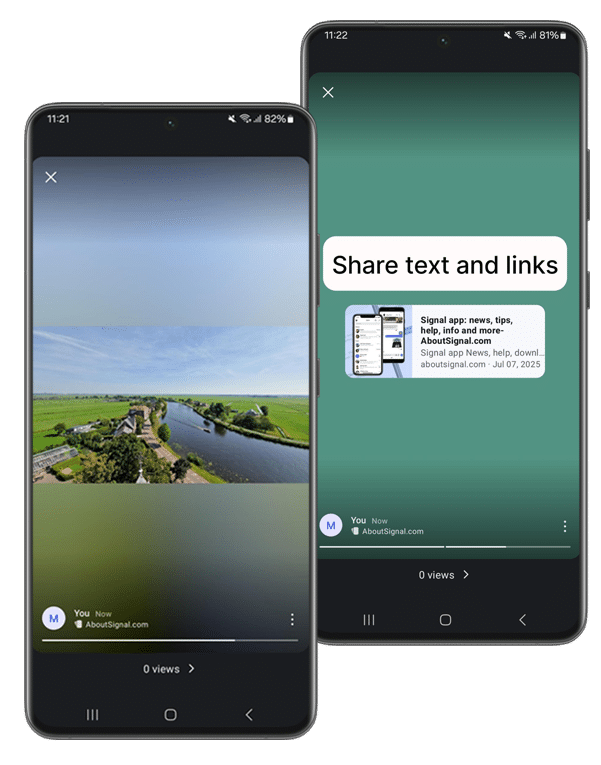
To create or add to a story on Signal:
Read more about Stories in Signal.
Signal has many privacy and security settings you can use to protect yourself even better.
Registration lock
With registration lock, you can prevent someone else from registering Signal with your phone number. This is done via a PIN code.
Enable registration lock on Signal
Screen lock
You can further secure Signal with app lock. This locks the Signal app using your phone’s screen lock, such as a PIN, password, pattern, fingerprint, or face recognition.
Safety numbers
Each chat has a unique safety number, allowing you and your contact to verify the security of your messages and calls.
Check safety numbers on Signal
Notifications
In Signal, you decide what notifications display. Choose from name plus message content, sender’s name only, or no name or message content.
Choose more privacy for notifications on Signal
Read receipts and typing indicators
If you disable read receipts and typing indicators, others can’t see when you’ve read their messages or when you are typing.
Disable read receipts and disable typing indicators on Signal
Disappearing messages
By deleting messages after a self-set time, you keep your chat history as short as possible. If your phone falls into the wrong hands through loss or theft, messages can only be read back to a certain point.
Set disappearing messages (by default) on Signal
Screen security
By hiding Signal in the list of recently opened apps, only the Signal logo is shown instead of your open chat. On Android, Screen Security also blocks screenshots inside the app.
Enable screen security on Signal
Incognito keyboard
By enabling incognito keyboard, you prevent your device’s keyboard from remembering your input and suggesting it later.
Enable incognito keyboard on Signal
Link previews
Link previews are website previews you can send in chats and groups when sharing a link. By disabling link previews on Signal, you prevent websites from seeing that you shared their link.
Disable link previews on Signal
iOS: Recent Calls list
On iOS, Signal calls also appear in the Recent calls list. If you use iCloud, this call history is also synced with iCloud.
Disable Show Calls in Recents via Signal Settings > Privacy > Calling.
Phone number privacy
With phone number privacy, you control who can see your phone number and who can contact you via Signal. You can even set it so no one sees you have Signal except those you contact.
Set phone number privacy on Signal
Usernames
To connect with others on Signal, you can create a username and share it with those you want to chat with, so you don’t have to share your phone number.
Sealed sender
Signal uses sealed senders. This means sender data is encrypted and Signal (or anyone else except the recipient) can’t see who sent the messages. Prevent unwanted messages by disallowing sealed sender messages from unknown contacts.
Do not allow sealed sender from everyone on Signal via Signal Settings > Privacy > Advanced > Sealed Sender.
Relay calls
You can route all calls through the Signal server to prevent the person you’re calling from discovering your IP address and location. Note that this might decrease the quality of calls.
Enable Always relay calls on Signal via Signal Settings > Privacy > Advanced.
Emoji reactions
With emoji reactions in Signal, you can quickly respond to a message with an emoji or smiley.
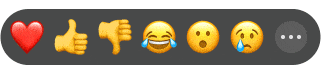
To send an emoji reaction:
Read more about emoji reactions in Signal.
Edit messages
Made a typo or want to correct something in your sent message? In Signal, you can edit sent messages within 24 hours after sending, with a maximum of 10 edits per message.
💡Tip: On Signal for Android and iPhone, you can edit messages faster by double-tapping a sent message. On Signal Desktop, press the up-arrow key to quickly edit your last message.
The edited message updates for both sender and receiver(s) and is marked ‘Edited’ in the chat bubble.
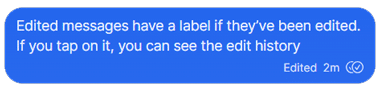
Both sender and receiver can tap the ‘Edited’ label to see the edit history of the message.
Read more about editing messages on Signal.
Scheduling messages (Android)
Signal lets you schedule messages to be sent automatically at a chosen time. This feature is currently available only on Android but will come to iOS eventually.
Read more about scheduling messages on Signal Android.
Pinned chats
You can pin important chats at the top of your chat list. Other active chats appear below pinned ones.
Android: In your chat list, long-press a chat, then select Pin.
iOS: Swipe right on a chat in your chat list and tap Pin (pushpin icon).
Desktop: Select the chat, go to chat settings, then choose Pin chat.
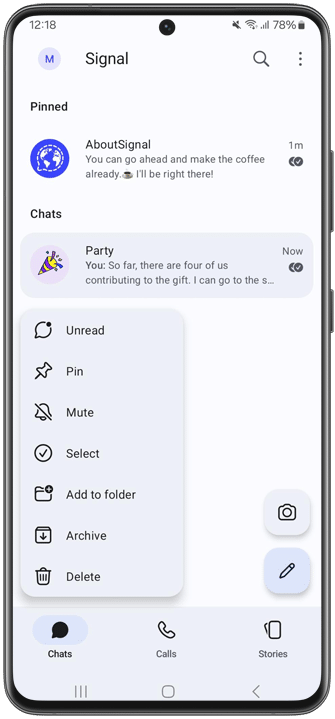
Read how to unpin chats in Signal.
Filter unread chats
To quickly see only unread chats:
Android: Tap the three-dot menu at the top right of the Chats tab, then select Filter unread chats.
iOS: Tap your profile picture at the top left of the Chats tab, then choose Filter unread.
💡Tip: You can also pull down the chat list to quickly filter unread chats.
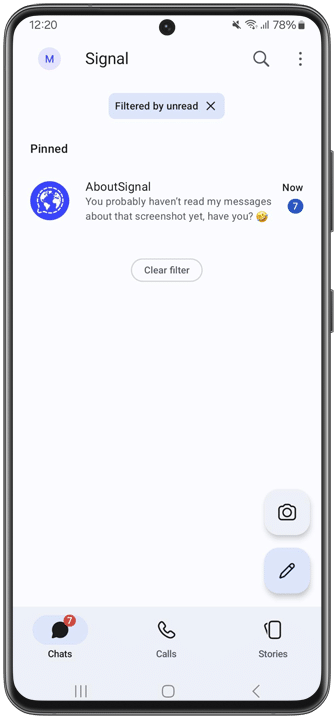
To return to your full chat list, tap Clear filter.
Archiving Chats
To keep your chat list tidy, archive chats you’ve read or answered. Archived chats are moved to a separate screen and return to the main list when a new message arrives.
Archive chats in Signal as follows:
Android: In your chat list, swipe right on a chat OR long-press and tap Archive.
iOS: Swipe left on a chat and tap Archive.
Desktop: Select the chat, go to chat settings, and click Archive chat.
To view archived chats, tap Archived chats at the bottom of your chat list.
Read how to unarchive chats in Signal.
Mute chats
If you don’t want notifications from a person or group (temporarily), you can mute chats for 1 hour, 8 hours, 1 day, 7 days, or indefinitely.
Mute notifications in Signal by:
You can also mute chats from the chat list:
Android: Long-press a chat and tap Mute.
iOS: Swipe left on a chat and tap Mute.
Muted chats are marked with a crossed-out bell icon next to the contact or group name.
💡Tip: In Signal settings under Chats, you can decide whether muted chats stay archived when new messages arrive.
Use address book profile pictures
Let Signal use the profile pictures from your phone’s contacts so you control how contact photos appear in chats.
Enable this via Signal Settings > Chats > Use address book photos.
Read how to customize someone’s profile photo on Signal.
Nicknames and notes
You can assign nicknames to contacts and add personal notes (e.g., address, birthday, kids’ names, appointments).
To add nicknames and notes:
Only you can see these nicknames and notes.
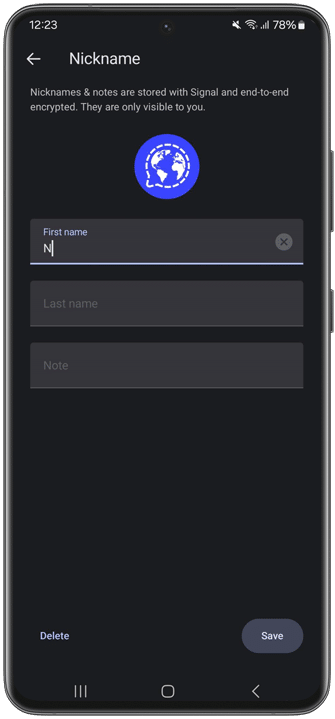
Read more about nicknames and notes in Signal.
Change phone number
If you already have a Signal account but want to use a different phone number, you can change it via Signal Settings > Account > Change phone number.
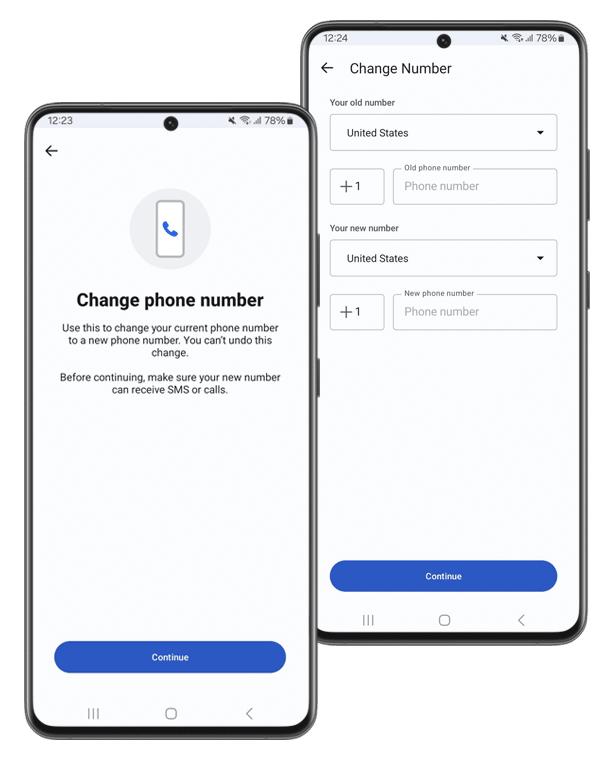
Do you want to learn more about Signal or have questions? Visit the official Signal support page: Signal Support.
Stay updated with the latest news and updates about Signal by following us on Bluesky, Mastodon or X!
Latest news.
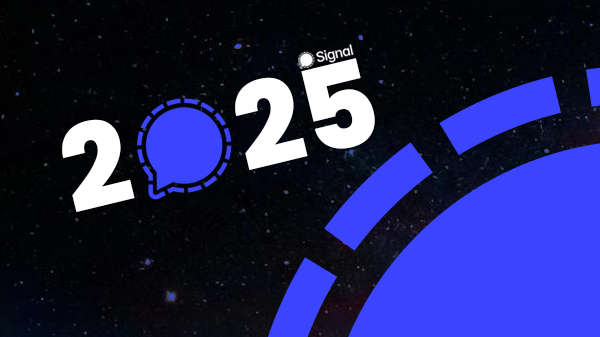
More users, more features, and even more privacy.

The new feature only works with the paid full version of Signal Secure Backups.

You’ll soon be able to quickly and easily pin important messages to the top of the chat.